Accessibility Strategies for Deaf and Hard of Hearing People in Remote Meetings
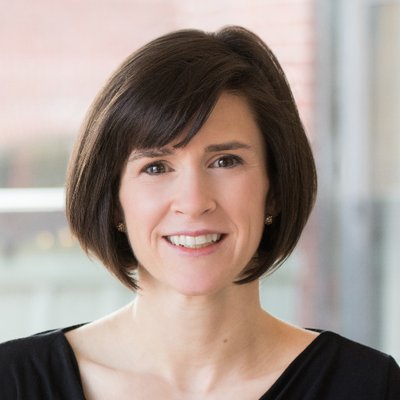
Guest Author
Like many of us in response to COVID-19, your home is now your office and/or classroom. If you’re deaf or hard of hearing like me, you may be scrambling to figure out the best way to communicate in this virtual space.
- Will you be able to hear the speaker?
- Follow along in a group meeting?
- Present to your client with confidence?
Thankfully my colleagues at Phase2 and I already have a few years of remote-working under our belts. (We have a flexible work environment — some stay home, come into the office, or do a mix of both.) This means that we’ve had to balance a combination of virtual and in-person meetings — and I’ve had to advocate for strategies to ensure that my experience is accessible. Fortunately everyone was willing to collaborate and work with me. In the end, it became communication practices that we all can benefit from:
Turn your camera on
It doesn’t matter if your hair is messy, or if home-schooled kids are running around in the background, I want to see you on camera. It helps so much to see body language. When there’s a group conversation, it also helps me identify who is speaking based on which thumbnail is the most animated. Having video takes a lot of the guesswork out, helping me stay focused on the conversation at hand.
I’ve had cameras turned on in conference rooms with the main speakers at the farthest end of the room. I usually ask them to move up to the front so that I can see their face more easily. Don’t be shy about it, they usually are happy to do so! It shows that you’re engaged and interested in what they have to say.
Keeping your camera off is analogous to having your back to the group. However if you cannot turn on your camera, explain that up front. All will be forgiven (I promise!) and I won’t feel excluded. Rather, I’ll be appreciative that you thought to reach out.
Quality Acoustics
Just as important it is for me to be able to “see” you, maximizing the audio environment goes a long way.
- Use a quality headset with a microphone.
- If your environment is prone to noise (such as from home-schooled kids), consider installing an app like Krisp that helps cancel out some of the background noise.
- Know how to (quickly) hit the mute button. One bark from a dog is okay, a solid minute of barking is not.
- If multiple people are in a conference room, ensure that the microphone has a good range to catch all speakers well. No speaker should sound too far away.
A noisy meeting environment increases listening processing (and fatigue) for us all, especially those with hearing loss, so let’s look out for each other and mute ourselves when we’re not talking. We’ll be less exhausted in the end.
Have an Agenda! Even if it’s 1 sentence.
Having an agenda — a simple or detailed one gives me the context-setting that is needed to be effective in the meeting. With a clear understanding of the meetings goals and objectives, I can do my part to keep the meeting on topic.
Including the guest list of all who is invited to the meeting is important, so that I know who I can expect to hear from. Even if they are all in a room with one lead presenter, listing out who will be there is important to help prepare me for who else I can expect to hear from.
Clarifications
When starting on a new project or account, I am transparent and candid in letting my team and/or client know about my deafness. I clarify that I can communicate well if I am able to see and follow the conversation, and that I may, on occasion, ask for repetition or clarification. Additionally, I give them permission to let me know if I’m off topic or misunderstood something.
This really breaks the ice and creates the space to collaborate. The team gets comfortable with the candidness and understands this is a supportive space for everyone, not just me. They, too, feel welcome to raise any issues they may anticipate, such as a kid potentially running into the room during the call.
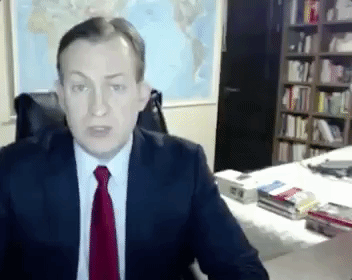
BBC News Interview 2017
Action Items
This is actually my favorite part of the meeting. This is the winding-down of the meeting when the team defines action items.
This is also my opportunity to state my responsibilities as I understood them, or to bring up those clarifying points if I didn’t have an opportunity to do so.
When we all do a round-robin of our action items, including mine, that gives me the confidence that I’ve captured everything appropriately.
Follow-Up: Written Action Items & Next Steps
Another tactic I love in addition to the verbal “Action items” at the end of the call, are the meeting notes whether it be listed out a running Google Doc or an email to recap the main points and action items.
To me this is a double-up on making sure I understood everything, am in the clear on my expected tasks, and have awareness of what others are responsible for as well.
Having confidence that these text notes or action items will be available frees me up to listen and pay attention to everyone on the call vs. trying to listen and write down notes at the same time which can be especially challenging for me as listening is not natural for me.
Have a #Slack Buddy
We use Slack as our chat / collaboration tool, and we have a channel for each of our projects, as well as one-on-one conversations. When there’s an important call or remote presentation on a specific project, I would designate a co-worker “buddy” who I can “chat” to if there’s something I didn’t understand. I also sometimes would ask these questions in the project channel and my team would help fill in the gaps.
In advance of the meeting, I would reach out to this “buddy” to see if they’re able to support me in this way — and I usually go for someone who isn’t the leader of the meeting since their full focus is paramount. Just as their attention is equally important, I use this “help” tactic very sparingly to minimize distraction.
There are a host of collaboration tools that organizations use, but if your organization isn’t on one of those tools, you can use a Chat app like Google Chat, Skype Chat, or Apple Messages.
Use a #slack channel for Questions
Phase2 has quarterly “All-Hands” meetings. 100+ people are all participating in this meeting, whether in-person or virtually. So that presents communication challenges for everyone. Here’s how we’ve done it so effectively — and it helps me tremendously:
- The main speakers are in front of the room / camera
- The microphone is not only on the key speaker, but also of adequate range to pick up other speakers
- Seldom do people ask questions ‘during’ the presentations. Instead, they put their questions in the Slack channel, leading with the ? icon, for ease of visibility.
- Then when it comes to Q&A, the questions are read aloud by one speaker, and then the answer follows. This is great because I can ‘see’ the question ahead of time and have the adequate context to follow the response. It would be incredibly difficult to field questions if asked verbally across multiple conference rooms and individuals video-conferencing in.
And it goes without saying, keep side conversations in that channel to a minimum. Because chatter can be really distracting for those trying to pay attention to the speaker(s).
Captioning
My friend Tina Childress put together a post on ways to increase accessibility of video conferencing with captioning. There are some automated captioning technologies on the rise, as well as video conferencing platforms that support 3rd Party integrations with a professional who is trained in live, simultaneous transcription. Head over to her writeup on “See Hear Communication Matters”!
Any other tips?
Have you found any other strategies helpful? Please do share for all of us to learn from each other, and build on existing solutions to make even better!
Watch this space: I’ll be posting about the best ways to use the Wireless Accessories such as MiniMic+, TV Streamer, Roger Select, or Phone Clip (or similar) to ensure the best sound quality in meetings.
Editor’s note:
This article was originally published on Medium, and has been re-published here with the permission of the author.
Link:Accessibility Strategies for Deaf and Hard of Hearing People in Remote Meetings
The article comes from the Internet. If there is any infringement, please contact service@jhhearingaids.com to delete it.




